In my last post I talked about how to create photo walls and the photo walls I have in my room. Today I thought I might share a tutorial of how to create your own photo quote cards using Photoshop (if you have it ) or canva.com if you don't. You could use these cards in a scrapbook as presents/cards or on a photo wall.
1.Choose your photo
I use photos that I have taken, but you could find any image you wanted. Once you have chosen your photo you can open it in Photoshop, or upload it to canva. (using canva choose use custom dimensions, select inches from the drop down menu and type in 6x4)
2.Choose your quote
Using pinterest, or a search engine find the quote you would like to put on your photo.
3.Add the text to your photo
In canva press text, select the size (which you can change later) and type the quote. In Photoshop press the text button from the left hand menu choose the size and type the quote in.
4.Change the font and make the text fit the photo.
Choose the fonts you like and make the text fit around the photo, in Photoshop you can wrap the text if you would like.
5.Download/save your photo card.
Here is one of the photo cards I have created.
Let me know in the comments below if you have created any photo cards, or if you have any posts you would like to see.
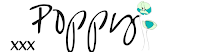






0 comments:
Post a Comment
We love getting your comments, so let us know what you think of this post, or any other ideas you have about the topic.
//There seem to be some issues with commenting for some poeple at the moment, if there seems to be an issue please email us at laotongblog@outlook.com Thankyoux//
xxxPoppy and Abi.